Yes, Pinterest is still relevant! Pinterest has evolved from its early days as a place to host your secret wedding board to a platform that medical practices use, too!
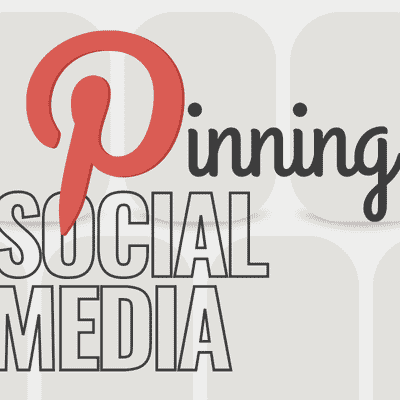
What is Pinterest?
Pinterest is the original pinning platform. Users create and save “pinned” posts across visually appealing, easy-to-organize pin boards.
With the ability to create up to 2,000 boards and pin up to 200,000 pins, Pinterest is a great, free digital marketing platform for medical practices to use.
Why pin a post?
Consistently pinning to Pinterest helps to build a trusted profile, which increases your account’s visibility in the algorithm. Cross-sharing is one of the best ways to maximize visibility of content and direct your audience back to the profile or website to learn more. Pinning a post is also a way to give a permanent home to content you want to always show off, in an easy visual library format.
Pinning and SEO:
It’s important to frequently remind your audience of the products and the services your practice offers. You can do this by consistently driving patients to the website to learn more, and of course, join the practice family as a patient! Here are some ways that sharing posts to Pinterest helps SEO (Search Engine Optimization):
- A pinned post links back to the website, or social media platform from which it was pinned. This is a great method to drive traffic to your online platforms.
- Cross-sharing content among platforms lends for optimal exposure and potential engagement.
- At the very least, cross-sharing to Pinterest will help increase brand recognition.
- The more likes and repins a post has, the more exposure the link will receive, which will drive more traffic to these sites.
How do I pin posts from social media to Pinterest?
Each platform has a different way to share a post to Pinterest. Here is how to pin a post from some of the most popular platforms: Facebook, Instagram, Twitter and YouTube.
Pinning from Facebook:
- Select the Facebook image you want pinned
- Open the image in a new tab and select the “Pin it” button
Note: You will first need to install the Pinterest button onto your browser
- Pin the image to the desired board on Pinterest and publish
Pinning from Instagram (On Mobile):
- Select the Instagram post you would like pinned
- Tap the 3 dots in the right corner of the post and select “Copy link”
- Open Pinterest on your mobile device
Note: Pinterest may prompt you to “Save the copied link.” If this option pops up,
save the link then move to step 6. If this option does not populate, move to step 4
- Click “Create” in the bottom center and select “Pin”
- Click the globe icon and paste your link
- Select the desired board to pin post and publish
Pinning from Instagram (On Desktop):
- Open your Instagram account in one tab and Pinterest in another tab
- Select the Instagram post you want to pin
- Tap the 3 dots in the right corner of the post and select “Copy link”
- Head to Pinterest and click “Create a pin”
- Select “Save from website” button and paste link
- Select desired board to pin post to and publish
Pinning from YouTube:
- Select the YouTube video you want to pin
- Click on “Share” and copy the link
- Head to Pinterest and select “Create a pin”
- Paste the copied video link
- Select “Find images”
- Select desired board to save pin to
- Add title and caption, and publish
Pinning from Twitter:
- On the post you want to share, click share and “Copy link to tweet”
- Head to Pinterest and click “Create” and then “Create pin”
- Paste the copied link
- Select “Save from website” button and paste link
- Select desired board to pin post to and publish
Ready…Set…Pin!
Do you want to step up your practice’s social media game but don’t have the time? Let’s talk. Our social media experts at Virginia Creative Group will take the stress of posting off your shoulders.
